 |
The
administration window is shown by clicking the ![]() button or selecting Administration from the
Tools Menu.
button or selecting Administration from the
Tools Menu.
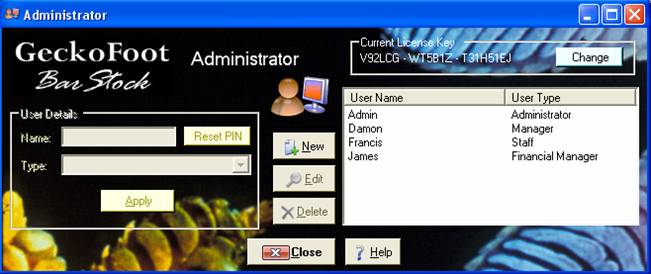
Figure
80 - Administration Window
To change
the current license key, click on the Change button and this will show the
License form.
Click New
to create a new user or click Edit to change an existing one:
Enter the
User Details:
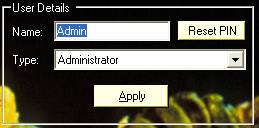
Figure
81 - User Details Frame
Enter the
Name and select from the user type from the drop down list:
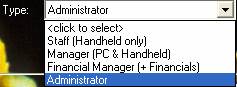
Figure 82
- User Type
The user
types are as follows
|
Type Name |
Access |
Description |
|
Staff |
Handheld only |
User has access to data collection facilities
on the Handheld device. |
|
Manager |
PC and Handheld |
User has access to data collection on PC and
Handheld |
|
Financial Manager |
PC, Handheld and Financial Reports |
User has access to data collection and can
run financial reports on the PC or Handheld, can set local prices etc. |
|
Administrator |
All |
User can edit users and perform any
configuration tasks. |
Click Reset
PIN to allow the user to set a new password next time they log on.
Click Apply
to confirm any changes.
©2009 GeckoFoot Limited